20 Photoshop Alternatives You Never Knew You Needed

If you’re tired of Adobe’s subscription model or simply want to explore new features and interfaces, there are plenty of impressive alternatives for Photoshop on the market. Whether you’re an avid photographer, digital artist, or casual user working with quick social media posts, these tools provide powerful image editing and creative workflows without tying you to Adobe’s ecosystem. Below, we’ve gathered 20 top options—10 free, 10 paid—to help you discover the right balance of functionality and affordability for your needs. Let’s dive into the exciting world of Photoshop alternatives.
Free Photoshop Alternatives
1. GIMP
GIMP is a free, open-source desktop program (Windows, macOS, Linux) that delivers many of Photoshop’s advanced features, including layers, masks, and a wide range of brushes. In addition to covering standard image manipulations like retouching and compositing, GIMP supports extensive plugin development by a passionate community, enabling specialized tasks like batch processing or custom filters. Because it’s been in active development for over two decades, GIMP also benefits from regular updates—most notably, version 3.0 introduced non-destructive editing capabilities that narrow the gap between it and commercial tools. Seasoned users will appreciate its depth, while those familiar with Photoshop’s complexity may find it easier to adopt GIMP compared to simpler alternatives.
- Price: Free
- Key Features:
- Supports complex editing with layers, brushes, filters
- Major update (3.0) added non-destructive editing and improved PSD compatibility

2. Photopea
Photopea is a browser-based editor designed to closely mirror Photoshop’s look and workflow, making it feel instantly familiar to anyone who has used Adobe’s flagship product. You can open and export PSD, XCF, and Sketch files directly in your browser without installing anything—ideal for quick edits or if you’re on a device without the option to install software. Photopea’s robust toolset includes layer styles, blend modes, smart object handling, and text editing, allowing for tasks ranging from simple color corrections to advanced design mockups. As a free (ad-supported) platform, it’s particularly convenient for students, freelancers, or users who require fast, on-the-go editing without sacrificing critical features.
- Price: Free (ad-supported), optional premium to remove ads
- Key Features:
- Opens and exports PSD, XCF, Sketch files in the browser
- Familiar interface with layer masks, blend modes, text tools

3. Krita
Krita is a highly regarded open-source art tool (Windows, macOS, Linux, and even Android tablets) that excels at digital painting and illustration. Though it does support fundamental photo editing functions, Krita is best known for its expansive brush system, which allows artists to emulate everything from pencil sketches to watercolors and oils. The intuitive user interface includes features like brush stabilizers for smoother strokes, reference panels to keep essential images nearby, and a robust layering system for advanced compositions. With specialized features like frame-by-frame animation and perspective assistants, it caters to anyone creating comics, concept art, or whimsical illustrations. Its strong user community provides free brush packs and tutorials, making it equally appealing to beginners and professionals.
- Price: Free
- Key Features:
- Specialized painting interface with brush stabilizers, assistants
- Frame-by-frame animation support and vector layers

4. Paint.NET
Paint.NET is a Windows-only editor that strikes a balance between simplicity and power. Originally conceived as a more advanced alternative to Microsoft Paint, it has grown into a capable tool with features such as layers, special effects, and a vibrant plugin community. Although the interface feels straightforward, there’s enough depth for tasks like photo enhancement, layer-based compositions, and even moderate retouching. The plugin ecosystem extends its abilities to include extra filters and rudimentary 3D transformations, so hobbyists can tackle more complex projects without the intimidation of heavier software like GIMP. Thanks to quick performance and minimal overhead, Paint.NET is a favorite for casual creators seeking reliability on Windows systems.
- Price: Free
- Key Features:
- Easy-to-learn interface with unlimited undo
- Active community plugins for extra filters, 3D effects

5. Pixlr (X & E)
Pixlr is a versatile web-based editor offered in two versions: Pixlr X for quick, template-based designs and Pixlr E for more comprehensive image editing tasks. The software runs entirely online, meaning you can simply open a browser and start adjusting brightness, adding filters, or working with layers without installing anything. Pixlr X’s simplified toolset suits beginners or anyone needing speedy tweaks, while Pixlr E caters to more advanced users wanting finer control over retouching and design. Both incorporate AI tools for background removal or object selection, making complex tasks a breeze. This platform is particularly well-suited for bloggers, social media managers, and students seeking a cloud-based solution that’s both free and user-friendly.
- Price: Free (ad-supported), premium tier available
- Key Features:
- Layered editing, AI-powered background removal
- Beginner-friendly templates in Pixlr X, advanced tools in Pixlr E
.webp)
6. Canva
Canva is an online design platform (also with iOS/Android apps) that simplifies layout creation and photo enhancement through a drag-and-drop interface. Best known for its massive library of pre-made templates, it’s the go-to option for social media graphics, marketing materials, and quick branding projects. Though not as detailed in photo manipulation as traditional editors, Canva offers easy cropping, filtering, and overlay functions that can polish images in a snap. Beginners gravitate to its user-friendly environment, while small businesses and marketing teams value its collaborative features like shared brand kits and real-time editing. The free tier is ample for casual users, while a paid subscription unlocks more stock images, advanced design elements, and time-saving extras like one-click background removal.
- Price: Free version; paid plans add extra features
- Key Features:
- Drag-and-drop design with thousands of templates and elements
- Simple photo editing (crop, filters, text overlays)

7. Darktable
Darktable is an open-source RAW developer (Windows, macOS, Linux) that mirrors the functionality of Adobe Lightroom in many ways, focusing on managing large photo libraries and performing detailed corrections. Photographers can import entire shoots, apply lens corrections, and use the program’s non-destructive workflow to tweak exposure, colors, and contrast on RAW files. Darktable’s “darkroom” modules offer advanced color grading tools, spot removals, and localized adjustments via masks. While it doesn’t aim to replicate all of Photoshop’s pixel-level editing or design features, its power lies in smoothing and refining large batches of images for professional-quality results. Anyone who values a cost-free, high-performance photography workflow will find Darktable’s in-depth approach rewarding.
- Price: Free
- Key Features:
- RAW processing, lens corrections, tethered shooting
- Modular “darkroom” approach with advanced color grading

8. Fotor
Fotor is a web-based editor (also available as mobile apps) that specializes in swift enhancements and design tasks with minimal learning curve. It features an AI-powered “1-Tap Enhance” that automatically adjusts exposure, color, and clarity—handy for users wanting quick photo improvements without wrestling with manual sliders. You’ll also find beautification tools to remove blemishes or wrinkles, plus a range of templates for collages or social posts. Bloggers, small businesses, and personal users flock to Fotor for its streamlined interface that delivers polished results in seconds. While heavier retouching or complex layering may be outside its scope, it excels at everyday edits and creative expression with minimal fuss.
- Price: Free (Pro subscription unlocks extras)
- Key Features:
- AI 1-Tap Enhance for instant photo fixes
- Portrait retouching and basic design templates

9. Photo Pos Pro
Photo Pos Pro is a Windows-based image editor that offers two distinct interface modes to accommodate different users: Novice mode provides guided wizards, while Expert mode unlocks more advanced features like layers, masks, and RAW support. This dual structure helps beginners get comfortable quickly, then seamlessly transition to deeper editing capabilities as their skills grow. The software also includes a plugin system to expand its toolkit and features an array of filters and effects for creative projects. Whether you’re dabbling in basic image corrections or venturing into complex layer-based compositions, Photo Pos Pro provides an accessible entry point that can keep up with your evolving needs.
- Price: Free (premium version removes resolution limit)
- Key Features:
- Layer support, selection tools, plugin expansions
- Different workspaces for beginners vs. experts

10. MediBang Paint
MediBang Paint is a cross-platform (Windows, macOS, iOS, Android) digital painting app that emphasizes illustration and comic creation. Bundled with brushes, pens, and special comic resources like panel templates and halftone patterns, it’s popular among manga artists and hobbyists who appreciate a straightforward layout. Cloud syncing allows you to switch between devices without losing project progress. Though it lacks the heavier photo manipulation of Photoshop, MediBang excels in delivering features that streamline drawing—like layer groups, perspective rulers, and color adjustments tailored to digital art. The lightweight design also means it runs well on modest hardware, making it a great choice for students or aspiring artists on the go.
- Price: Free
- Key Features:
- Built-in tools for manga panels, perspective guides, textures
- Cross-device syncing and team collaboration via the cloud
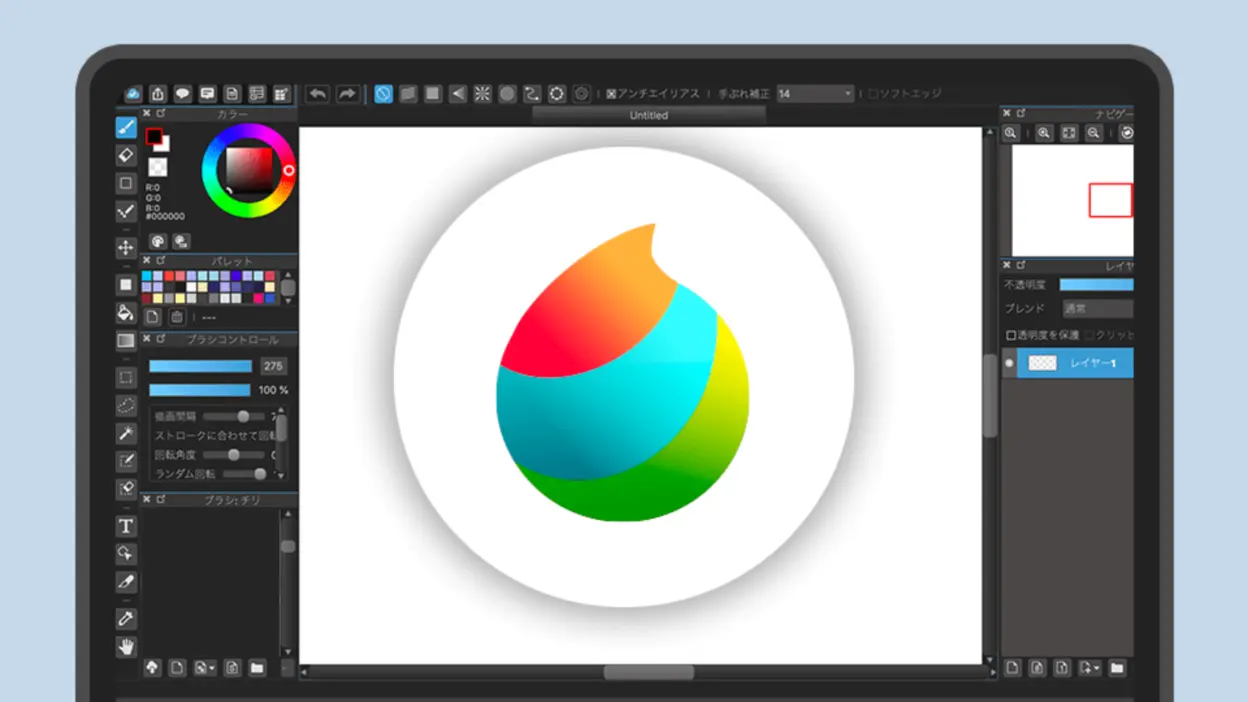
Paid Photoshop Alternatives
11. Affinity Photo
Affinity Photo (available on Windows, macOS, and iPad) is recognized for its near-Photoshop-level editing depth at a fraction of the cost—usually under $70 as a one-time purchase. The software provides advanced retouching tools like frequency separation, extensive adjustment layers, and robust RAW development, making it a favorite among photographers and digital artists. Unlike many programs that skimp on performance, Affinity Photo supports GPU acceleration and real-time editing, leading to seamless panning and zooming on large files. Designed with a modern, intuitive layout, it offers a gentle learning curve for users switching from Photoshop and stands out for delivering professional results without a subscription.
- Price: ~$70 one-time
- Key Features:
- GPU-accelerated performance, non-destructive edits
- RAW development, 360° editing, batch processing

12. Adobe Photoshop Elements
Photoshop Elements is Adobe’s simplified image editor for Windows and macOS, sold as a standalone product without the Creative Cloud subscription. Though it doesn’t match full Photoshop in complexity, Elements retains essential editing features—layers, selection tools, and content-aware fill—then wraps them in user-friendly modes. Beginners can rely on Quick and Guided modes with step-by-step workflows, while Expert mode provides more traditional layer-based editing. Whether you’re organizing family photos, creating collages, or retouching snapshots, Elements leverages Adobe’s Sensei AI for automated tasks like subject selection or one-click sky replacements. It’s the perfect pick if you like Adobe’s ecosystem but prefer a gentle interface and a one-time purchase model.
- Price: ~$99.99 perpetual license
- Key Features:
- Layer support, content-aware tools, AI-based face/subject recognition
- Multiple modes (Quick, Guided, Expert) for different skill levels

13. Corel PaintShop Pro
Corel PaintShop Pro (Windows) has carved out a niche as a capable, reasonably priced competitor to Photoshop, offering photo editing, design elements, and even some vector support. It excels at tasks like retouching, layer-based compositions, and effects application, while also featuring AI enhancements for upsampling and artifact removal. PaintShop Pro appeals to users who want a perpetual license rather than monthly fees, making it a solid choice for hobbyists or small businesses. With multiple workspace modes, you can select a simpler “essentials” layout or dive into the complete editor for advanced tools. The included creative effects, texture libraries, and plugin compatibility expand its usefulness beyond standard photo corrections.
- Price: ~$79.99 (Standard), ~$99 (Ultimate)
- Key Features:
- Layer-based edits, advanced selection & retouch tools
- AI artifact removal, HDR merge, and multiple workspace layouts

14. Capture One Pro
Capture One Pro (Windows/macOS) is an industry favorite for high-end RAW processing, known for its exceptional color management and tethered shooting capabilities—essential in fashion or studio photography. While it doesn’t offer all of Photoshop’s compositing bells and whistles, it does feature layer-based local adjustments, robust batch editing, and cutting-edge color wheels for precise grading. Photographers often laud Capture One’s ability to deliver sharper detail and richer hues straight out of the camera. With premium pricing, it’s tailored to professionals aiming for top-notch image quality rather than heavy manipulation. If your workflow revolves around large catalogs, complex lighting scenarios, or studio environments, Capture One can be a significant upgrade from mainstream tools.
- Price: $299 perpetual or subscription ($179/year)
- Key Features:
- Advanced color wheels, precise layer masking
- Powerful tethering for studio environments, superb RAW rendering

15. Skylum Luminar Neo
Luminar Neo (Windows/macOS) harnesses AI to simplify traditionally cumbersome tasks—like replacing skies, relighting scenes, or enhancing portraits with minimal user intervention. Instead of fiddling with layer masks, you can apply automated corrections for quick, professional results, making it a beloved choice for photographers who prioritize speed and creativity over fine-tuned control. Luminar also supports a non-destructive workflow with layers, so you can tweak or revert your changes at any time. Its flexible approach (standalone app or plugin to Lightroom/Photoshop) suits various skill levels. If you regularly edit landscapes, portraits, or event photos and crave a user-friendly, time-saving solution, Luminar Neo’s AI suite can dramatically shorten your editing sessions.
- Price: $99/year or $199 lifetime license (approx.)
- Key Features:
- Non-destructive editing with layers, AI scene detection
- Quick transformations like sky replacement and relighting

16. Pixelmator Pro
Pixelmator Pro is a Mac-exclusive editor that fuses traditional photo editing, digital painting, and vector design into a single streamlined interface. Drawing on Apple’s Metal API for hardware acceleration, it provides lightning-fast performance even with large, multi-layer files. With RAW support, advanced retouching tools, and AI-based features like ML Enhance and ML Super Resolution, Pixelmator Pro covers the vast majority of tasks users might rely on Photoshop for. Its tidy layout—coupled with integration into macOS technologies like iCloud sync—makes it particularly appealing to Mac enthusiasts looking for a polished, cost-effective alternative. Whether you’re producing detailed compositions or simply touching up snapshots, Pixelmator Pro’s intuitive approach can feel like a natural extension of macOS itself.
- Price: $49.99 (Mac App Store)
- Key Features:
- ML Enhance, ML Super Resolution for AI-based improvements
- Vector shapes, painting tools, and PSD compatibility

17. Procreate
Procreate is a quintessential iPad painting app that has revolutionized digital illustration with its fluid brush engine, gesture-based interface, and seamless Apple Pencil support. Although not a full-fledged photo editor, it includes layering, blending modes, and fundamental color adjustments, letting users incorporate photos into their sketches or designs. The real magic lies in Procreate’s creative environment: over 200 brushes (with the option to create custom sets), robust layer compositing, and even frame-by-frame animation. Artists of all levels—amateurs doodling on the couch or professionals sketching storyboards—praise its responsiveness and straightforward workflow. Procreate transforms the iPad into a mobile studio, making it a must-have for any digital painter or illustrator on Apple’s tablet platform.
- Price: $12.99 one-time
- Key Features:
- 200+ customizable brushes, plus animation assist
- Gesture-based interface optimized for Apple Pencil

18. Clip Studio Paint
Clip Studio Paint, available on Windows, macOS, iOS, Android, and Chromebook, is a premier solution for illustration, manga, and concept art. It excels at inking, panel creation, and halftone effects, giving comic creators precisely the tools they need. Meanwhile, advanced brush customization and vector layers cater to diverse art styles—from polished digital paintings to stylized cartoon linework. The software’s robust library of assets (brushes, backgrounds, 3D references) expands creative possibilities. Thanks to frame-by-frame animation capabilities, Clip Studio Paint is also a boon for 2D animators looking to produce everything from short looping GIFs to full-length animations. With both one-time purchase and subscription models, it accommodates everyone from casual hobbyists to professional studios.
- Price: $54.99 (Pro) / $219 (EX) or subscription
- Key Features:
- Vector layers, perspective rulers, huge brush library
- Frame-by-frame animation (unlimited frames in EX version)

19. Corel Painter
Corel Painter stands out among digital art applications for its unparalleled natural media simulation. Available on Windows and macOS, it meticulously emulates the behavior of real oils, watercolors, chalks, pastels, and more, complete with dripping paint, grainy textures, and bristle variations. Professional illustrators, concept artists, and fine artists adore Painter’s brush engine for letting them capture authentic brushstrokes that mimic physical artistry in ways Photoshop can’t fully match. While it supports layers and photo-based transformations, Painter’s primary purpose is high-end painting, making it a dream come true for those who crave texture-rich, expressive results. Its steeper price tag (and hardware demands) reflect its professional niche, but for serious painters, the realism is worth every penny.
- Price: $429 perpetual or $199/year
- Key Features:
- Hundreds of real-media emulating brushes with advanced physics
- Tools like RealBristle for authentic texture and brush strokes

20. ACDSee Photo Studio Ultimate
ACDSee Photo Studio Ultimate (Windows) combines a photo management library akin to Lightroom with advanced editing reminiscent of Photoshop. This dual approach means you can organize images, apply quick adjustments, and also delve into more intricate edits like layer compositing, text overlays, or AI-based sky replacement. Photographers often appreciate ACDSee’s speed in browsing large image collections without importing them into a proprietary catalog. Plus, face recognition and keyword tagging streamline asset management for professionals handling thousands of files. If you want to reduce app-jumping by having a single solution for both library organization and layered editing, ACDSee Photo Studio Ultimate strikes an efficient balance that can easily slot into your workflow.
- Price: $149.99 perpetual or subscription
- Key Features:
- Face recognition, batch adjustments, and advanced layering
- AI sky replacement, selection, and built-in RAW development

Conclusion
Whether you’re a hobbyist, pro photographer, or digital painter, you’ll find alternatives for Photoshop that match your creative style and budget. Free tools like GIMP or Photopea can tackle most editing tasks without costing a dime, while paid programs like Affinity Photo, Capture One, or Procreate might excel in specialized areas—from high-level photo retouching to immersive painting experiences. You may also combine different apps for distinct parts of your workflow—perhaps using Darktable for RAW processing, then Krita or Clip Studio for illustrative touches. The choices have never been richer, so dive in, explore these options, and embrace a more flexible, tailored approach to image editing and creation.

Disclosure: This list is intended as an informational resource and is based on independent research and publicly available information. It does not imply that these businesses are the absolute best in their category. Learn more here.
This article may contain commission-based affiliate links. Learn more on our Privacy Policy page.








