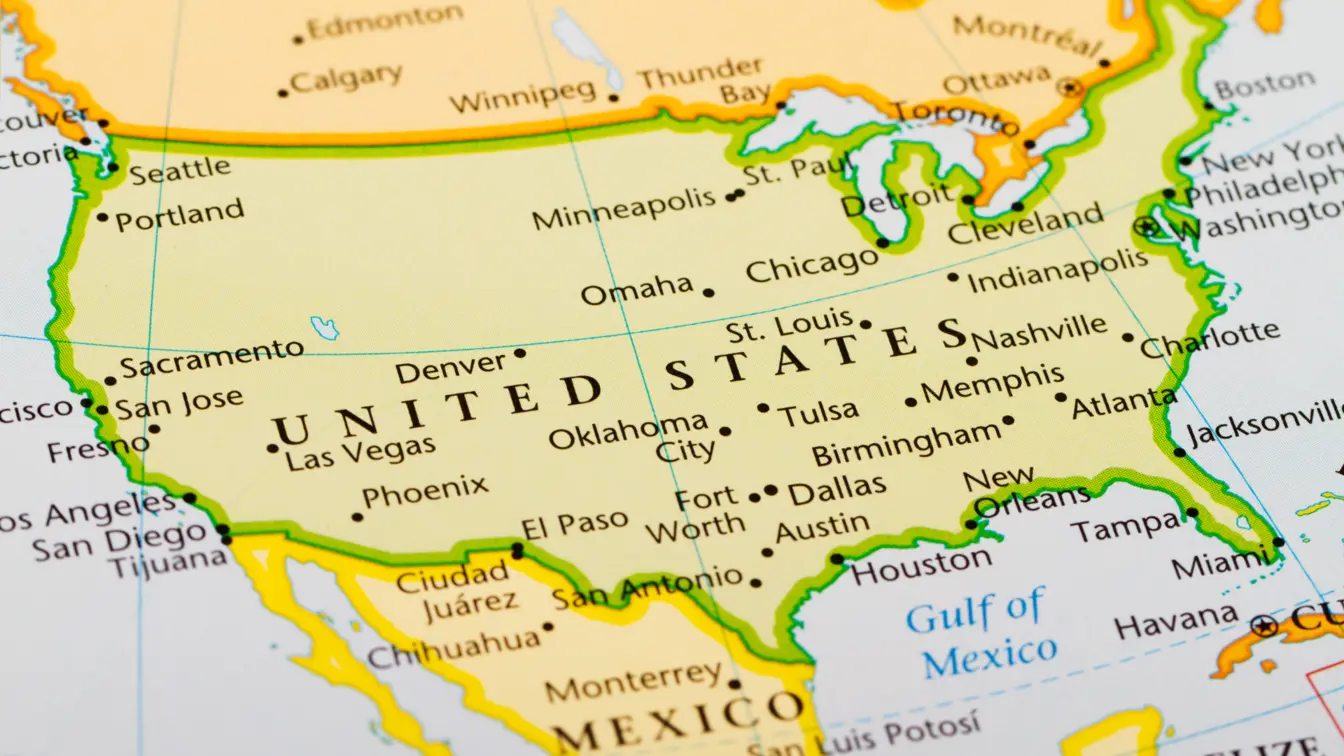How to Set Up and Use Telegram Directly in Your Browser?

With the increasing reliance on digital communication, messaging apps have become indispensable. Telegram, a popular choice, stands out for its security and user-friendly interface. While many use it on mobile devices, Telegram's browser-based version offers convenience without the need to download any applications. Let's explore how to set up and use Telegram directly in your browser.

Getting Started with Telegram
To use Telegram in your browser, first, ensure an internet connection is available. Open your preferred web browser and type "web.telegram.org" in the address bar. This will direct you to the web version. A QR code will appear on the screen. This code connects the browser with the Telegram mobile app. Open the Telegram app on your smartphone, navigate to "Settings," and then go to "Devices." Tap "Scan QR Code" to access the web version.
Once scanned, your Telegram account will sync with the browser, and familiar features will be ready for use. This setup process is quick and takes only a few seconds. Both new and seasoned users will find it straightforward.
Navigating the Interface
The browser interface mirrors the mobile version. On the left, chat lists display recent conversations. The right side shows the selected chat. This layout ensures easy navigation. A search bar at the top helps locate specific chats or messages. Icons for creating new chats, groups, or channels are conveniently situated.
Customizing settings enhances the user experience. Options for notifications, themes, and privacy settings are available. Adjusting these preferences ensures a tailored experience. Frequent users will appreciate the familiar layout and easy access.
Sending and Receiving Messages
Sending messages remains simple in the browser version. Click on a chat, type a message in the text field, and press "Enter." Emojis, stickers, and GIFs add fun to conversations. Sharing files or photos is easy—just click the paperclip icon, select files from your computer, and they will attach instantly.
Receiving messages works seamlessly. Notifications appear in real time, ensuring no important communication is missed. If notifications become overwhelming, adjusting settings can provide relief. This adaptability makes Telegram's browser version efficient for both personal and professional communication.
Utilizing Channels and Groups
Participating in channels and groups is effortless with the browser version. Channels serve as broadcast tools, where administrators share content with subscribers. Groups allow interactive communication among multiple members. Joining either is a simple process—search for names in the search bar or click on provided links.
Once part of a channel or group, messages will appear in the chat list. Users can engage by commenting or reacting to messages. For those managing groups, administrative tools are accessible, ensuring smooth operations. These features foster community and information sharing.
Security and Privacy
Security remains a top priority for Telegram users. The web version upholds the same standards as its mobile counterpart. End-to-end encryption ensures messages remain private. Users can log out remotely through the mobile app, adding an extra layer of security. This feature is especially useful if devices are lost or compromised.
Privacy settings allow control over who can see personal information. Options include hiding online status or profile photos. Adjusting these settings ensures peace of mind, allowing users to communicate without concerns over data breaches or unauthorized access.

Troubleshooting Common Issues
Despite its user-friendly nature, occasional issues may arise. Problems such as slow loading or message delays might occur. Clearing the browser cache often resolves these hiccups. If logging in becomes an issue, ensure the QR code is scanned correctly. Updating the mobile app also helps maintain synchronization.
For persistent issues, visiting the Telegram help center provides solutions. Here, users can find FAQs and contact support for assistance. A proactive approach ensures uninterrupted communication.
Conclusion
Accessing Telegram directly through a browser offers numerous advantages. The setup process is straightforward, allowing users to transition seamlessly from mobile to web. Features like sending messages, joining groups, and maintaining security make it versatile. By addressing minor issues proactively, users can enjoy a smooth experience.
Incorporating Telegram's browser version into daily communication routines enhances productivity. Whether for casual chats or professional interactions, this tool proves invaluable. Embrace the convenience and efficiency of Telegram in a browser today.

Disclosure: This list is intended as an informational resource and is based on independent research and publicly available information. It does not imply that these businesses are the absolute best in their category. Learn more here.
This article may contain commission-based affiliate links. Learn more on our Privacy Policy page.